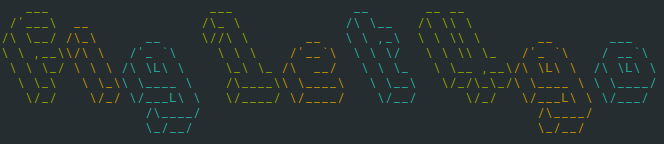Motd generator using FIGlet
motdGO is a library based on figlet4go which is a go library which is a port of FIGlet to Golang.
With motdGO it's easy to create ascii text banners for motd in the command-line or with the given api.
Build locally
Initialize project:
make init
Install dependencies:
make install
Usage
Binary from web
Download and run binary:
wget 'https://raw.githubusercontent.com/kevinmidboe/motdGO/main/motd'
chmod +x motd
./motd -str 'hello world'
Command-line from source
Run using go run from source code:
go run cmd/motdGO/main.go -str 'hello world'
Command-line
You can use the motdGO command in the command-line.
For example (generates the banner on top):
$ motdGO -str "hello world" -font "larry3d" -colors "green;FF9900;cyan"
For a usage instruction read the commands usage with motdGO -h.
Basic
You have to create a renderer (ascii) and let it render the desired string through the Render method. After that you can simply print the returned string.
import "github.com/kevinmidboe/motdGO"
// ...
ascii := motdGO.NewAsciiRender()
// The underscore would be an error
renderStr, _ := ascii.Render("Hello World")
fmt.Print(renderStr)
Colored
The colors given in the []motdGO.Color slice are repeating if the string is longer than the slice. You have to call the RenderOpts instead of the Render method to give the Renderer the Options.
If you use a TrueColor color, you have to ensure that your terminal supports it.
If you use a AnsiColor with an TrueColor only parser (f.e. ParserHTML), TrueColor objects are automatically generated.
import "github.com/kevinmidboe/motdGO"
// ...
ascii := motdGO.NewAsciiRender()
// Adding the colors to RenderOptions
options := motdGO.NewRenderOptions()
options.FontColor = []motdGO.Color{
// Colors can be given by default ansi color codes...
motdGO.ColorGreen,
motdGO.ColorYellow,
motdGO.ColorCyan,
// ...or by an hex string...
motdGO.NewTrueColorFromHexString("885DBA"),
// ...or by an TrueColor object with rgb values
motdGO.TrueColor{136, 93, 186},
}
renderStr, _ := ascii.RenderOpts("Hello Colors", options)
fmt.Print(renderStr)
Other font
If you want to use another font, you have to specify the name of the font as in this example.
Is the font you want to use not included you have to load the font manually with the LoadFont method. This method will walk the path recursively and load all .flf files.
import "github.com/kevinmidboe/motdGO"
// ...
ascii := motdGO.NewAsciiRender()
options := motdGO.NewRenderOptions()
options.FontName = "larry3d"
// If 'larry3d' wouldn't be included you would have to load your .flf files like that:
ascii.LoadFont("/path/to/fonts/")
renderStr, _ := ascii.RenderOpts("Hello Fonts", options)
fmt.Print(renderStr)
Other parser
A Parser can be set through the GetParser function with a valid key
import "github.com/kevinmidboe/motdGO"
// ...
ascii := motdGO.NewAsciiRender()
options := motdGO.NewRenderOptions()
p, _ := motdGO.GetParser("html")
options.Parser = *p
renderStr, _ := ascii.RenderOpts("Hello Fonts", options)
fmt.Print(renderStr)
Parsers
There a currently these Parsers available:
| Parser | What does it do? |
|---|---|
| ParserTerminal | Parses the result directly |
| ParserHTML | Parses a pasteable <code> html block |
Fonts
Builtin
The builtin fonts are built into the bindata.go file with the tool go-bindata.
The bash script for building the default font is stored in tools/ (go-bindata must be installed).
The default font is standard. These are the builtin fonts:
| Font name | Source |
|---|---|
| standard | http://www.figlet.org/fontdb_example.cgi?font=standard.flf |
| larry3d | http://www.figlet.org/fontdb_example.cgi?font=larry3d.flf |
Other fonts
Other fonts can mainly be found on figlet. You have to load them as in this example.